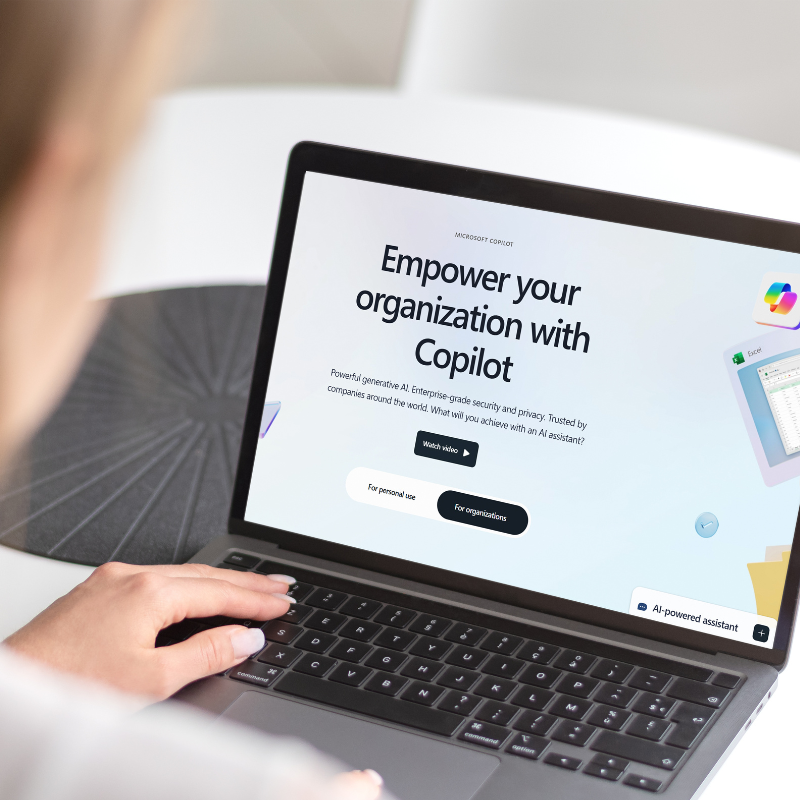It is hard for most businesses to keep track of all their set goals, especially if they were set at the start of the fiscal year. This applies to goals for the company at large and the professional goals of your employees. Microsoft recently released Power BI Goals – a new capability designed to augment Power BI’s ability to track critical goals overtime to make goal tracking easier.
In a nutshell, Power BI Goals allows a business, including staff, to identify and track progress against all goals in one place. Trackers display exactly how each goal is performing, whether the goal is “On Track” or “Not Started.” Therefore, helping businesses stay on track with their goals and provide a bird’s eye view of all goals and their status. To help understand how this works, we provided an overview of key features below and our evaluation of what’s great and what needs improvement.
Overview
Microsoft introduced the Power BI Goals tool in early May 2021, and we had the opportunity to learn and complete a project during summer 2021 at Withum. Power BI Goals is a data-driven way to measure key business metrics and goals. The tool represents data in two ways: scorecard and dataset.
Power BI Goals visualizes the given data with the click of a button and allows the user to manipulate the dataset to create unique featured columns. Additionally, users can create reports and analyze the dataset in the data set representation by bringing it to Microsoft Excel.
Functionality #1: Scorecards
Several functions within scorecards make reading and creating scorecards efficient and productive. While logging onto the Power BI Goals, some workspaces allow opportunities to develop personal scorecards, known as your list of goals and create shared spaces that others can edit.
How to Create a Scorecard:
After logging in to app.powerbi.com, from the navigation pane click Goals and select the New scorecard button.
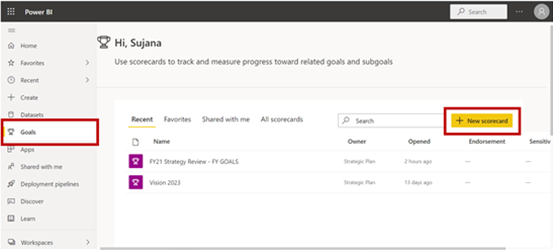
The Create scorecard dialog box pops up. Fill out the Scorecard name, give the Description, provide Workspace and assign the Sensitivity label.
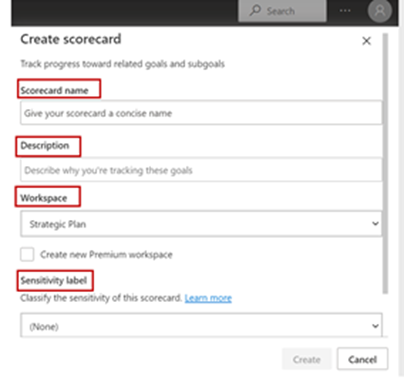
Click Create.
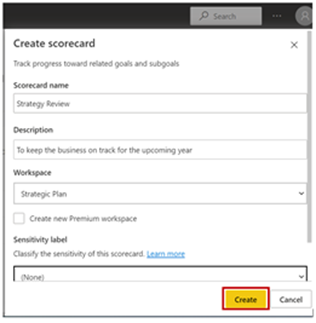
How to Create a Goal:
After clicking create, click New Goal from the Scorecard page.
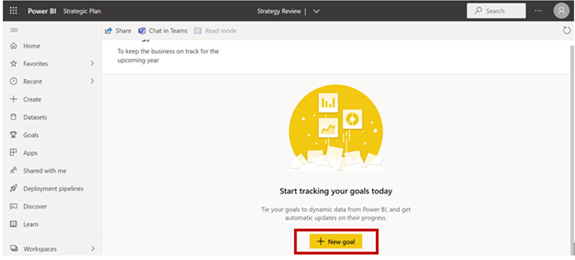
The new goal is shown. Click on the box under Goal Name, name your goal, assign the Owner to the goal, fill in the Current and Target values, confirm the Status and record the Start and End Dates.
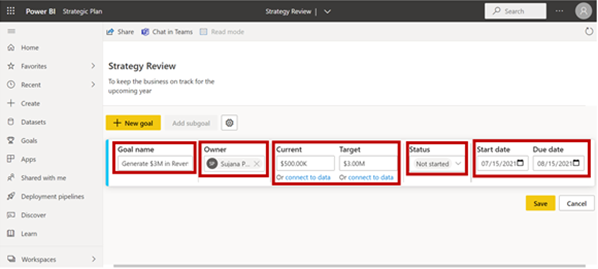
Click Save.
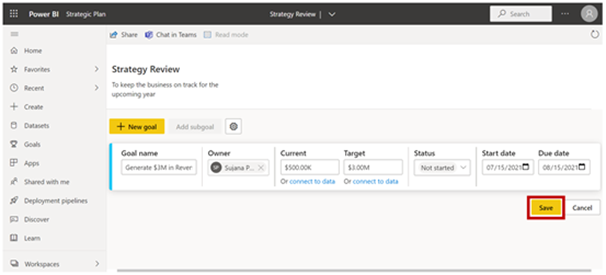
Functionality #2: Tracking Value
Actual objectives may be set within scorecards, and one of the goals’ distinctive features is the ability to add a tracking value. As long as the value is quantifiable, you can assess how a goal is progressing and whether the status is on track or not. The aim is to achieve that value, which may be accomplished by changing the goal with check-in statuses such that the tracking value is being maintained.
How to Track Value:
On the Strategy Review scorecard page, click on Edit on the top navigation bar.
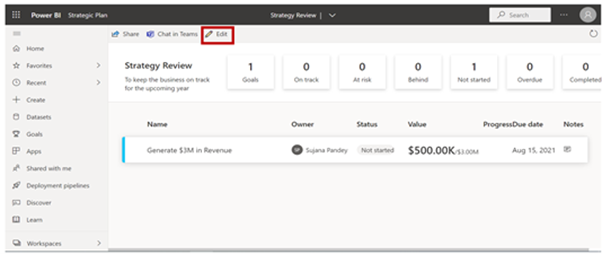
Hover over the Pencil icon on the goal, the “Edit this goal” is shown. Click on the Pencil icon.
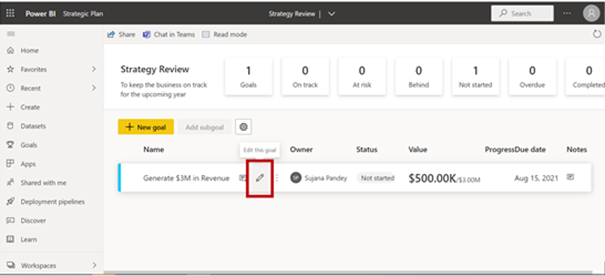
Click on drop down menu below Status.
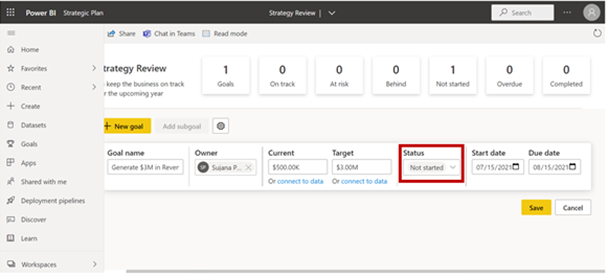
Functionality #3: Assignments
The “owner” component of each goal is a fantastic addition. When a goal is set, it can be assigned to someone in the organization to indicate who is responsible for accomplishing the goal and achieving the target value. However, there are certain aspects of this service that need improvement.
How to Assign an Owner:
Click on the box underneath Owner and type in the staff member’s name to assign the owner.
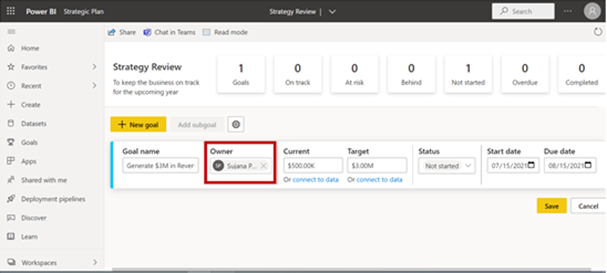
Functionality #4: Sub-goals
Sub-goals are an excellent method to break down goals further and demonstrate how each one will be achieved. When an individual establishes a goal, they can create a “sub-goal” objective underneath it. This is a method of breaking down the stages that makeup how the objective is monitored and attained.
How to create Sub-goal:
Hover over the three dots to see More Options. Click on the three dots.
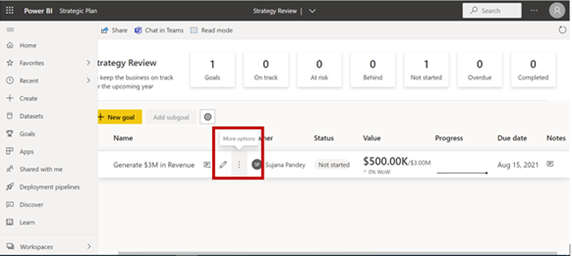
From the More Options, click New Subgoal.
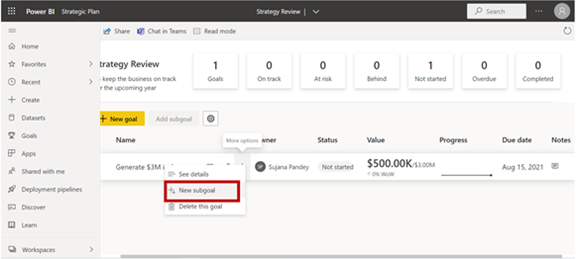
Implementation
Our project involved implementing Goals for Withum’s Vision and Strategy for the new fiscal year. It can be seen down below:
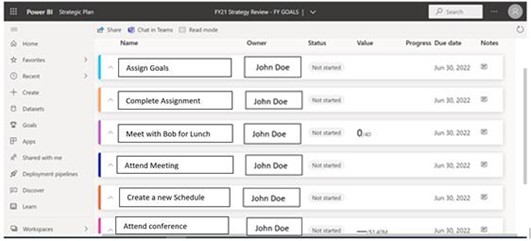
Benefits and Areas of Improvement
Microsoft Power BI Goals is a valuable tool for keeping organizations on track with their objectives while also offering a well-organized workspace. Microsoft’s Power BI team has already established an effective and efficient way for businesses to keep track of their successes in such a short period. The tool allows an individual, group, or business to track progress, add check-in updates, stay organized and progress goals. Companies can create connected goals from existing data. Amongst the benefits, there are areas of improvement:
- For example, if it is unclear who the owner for that value should be, the default owner will be the individual creating the goal. Power BI Goals require an owner for the goal.
- In addition, when an individual is assigned to a goal, they never receive a notification that they are now in charge of a goal. As this entire process is highly manual, individuals must manually check and perform adjustments on the assigned goal.
- Lastly, the data labels need an update because the tool only allows tracking currency, whole numbers, decimal numbers, and percentages. It should include the feature to track hours, time, speed, measurements, etc.
These enhancements would be beneficial to the MS Power BI-Goals.
Overall, based on our personal experience, this tool is easy and intuitive for managing different tasks within a company.
Here are some of the questions that came up during our project implementation:
- Is a license needed to access Microsoft Power BI Goals?
- Yes, a Power BI Premium license is needed to access the Goals.
- Does Goals track both qualitative and quantitative goals?
- Yes, Goals allows tracking of both the qualitative and quantitative goals. However, only the quantitative goals show the progress data charts.
- When a Sub-goal is completed, will the main goal be automatically completed?
- No, completing a Sub-goal will not automatically update the status of the primary goal. An individual would have to manually change the status of the primary goal for it to show as completed.
- Does Goals allow you to create connected goals?
- Yes, Goals has the feature “connect to data” underneath the “Current” and “Target” data fields for individuals to connect to an existing goal.
Authors: Sujana Pandey and Callie Wilks
Technology and Digital Transformation Services