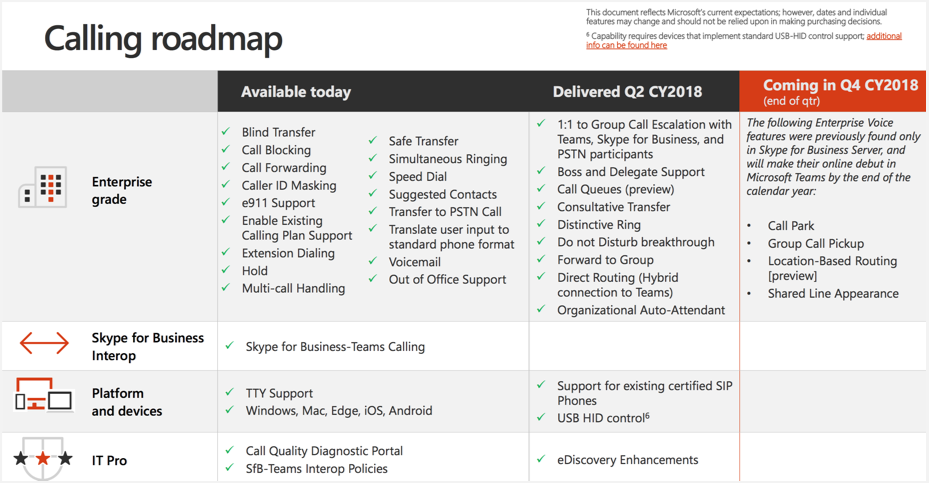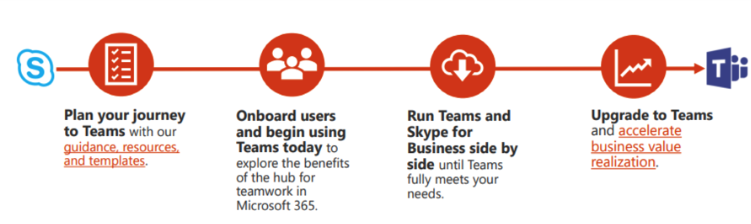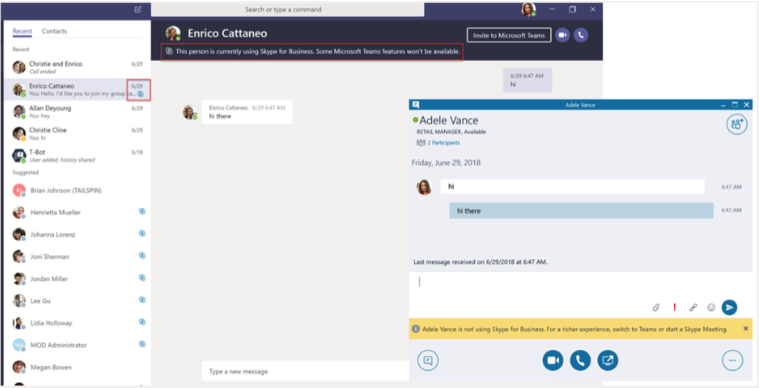Updated October 22, 2019
In a previous blog, we announced that Skype for Business will soon be replaced by Microsoft Teams. We talked about the history behind the replacement, described thebenefits of Teamsfor current Skype users, and discussed why it’s theultimate hub for teamwork.
We now know that Skype for Business is officially going away in June of 2021. What we didn’t get into in the previous blog is the architecture of Microsoft Teams and how to best approach your migration. To ensure a seamless transition, it’s best to start preparing for your upgrade well in advance.
The Structure of Microsoft Teams
Microsoft understands that businesses thrive on organization, so they developed a hierarchy to the structure of Teams. The top level of this hierarchy are “Teams” which can get a little confusing since it’s titled the same as the platform itself. If you’re considering migrating to MS Teams, it’s helpful to know a bit about the architecture of how it’s set up.
- Teams —Teams can be created for topics, departments, projects, clients, etc. They house all the Channels and Tabs associated with an initiative in one central place.
- Channels —Channels are public to anyone who’s invited to join a Team. You can find Channels within Teams to join, or you can create your own. Inside channels you are able to hold on-the-spot meetings, have conversations, and share files.
- Tabs —Inside each Channel are Tabs, which are central to keeping each Team organized. Want to create a departmental Team, with an Administration Channel thatlinks your existing SharePoint Intranetas a Tab inside the Admin Channel? Not a problem.
- Meetings —Meetings allow you to see everything you’ve got lined up for the day or week. You can view your meetings in a thread format within individual Channels and Tabs, or you can access them in a calendar format from the Meetings section in the left sidebar. Your MS Teams calendar seamlessly syncs with your Outlook calendar as well.
- Activity —Also accessed from the left sidebar is your Activity feed. This is where you can catch up on all your unread messages, @mentions, replies, and more.
- Calls —If your organization has it enabled, users can call anyone from inside MS Teams, even if the other person does not use Teams.