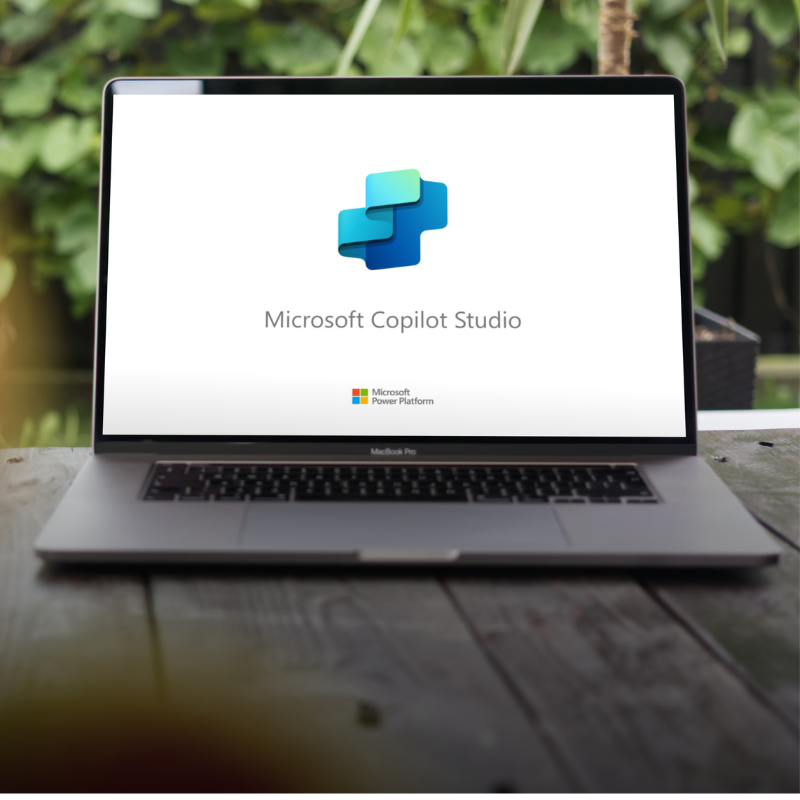In the fast-changing business environment of today, automation is essential for boosting efficiency and productivity. The integration of Microsoft 365 Copilot (referred to as Copilot for business in this article) into Power Automate is transforming how businesses handle automation by making the creation of automated workflows easier and more effective. This blog will explore the revolutionary use of natural language for creating cloud flows, the powerful RPA features in Power Automate Desktop and how Copilot enhances process mining within Power Automate. Read on to discover the various methods through which Microsoft 365 Copilot for business is simplifying business processes and fostering innovation.
How Copilot for Business Enhances Workflow Automation
Power Automate Cloud flows are automated workflows that operate entirely in the cloud, enabling seamless integration and automation across various applications and services. These flows are designed to help businesses streamline repetitive tasks and processes, enhancing efficiency and reducing the likelihood of human error. By leveraging cloud-based automation, organizations can ensure that their operations remain agile and responsive to changing business needs.
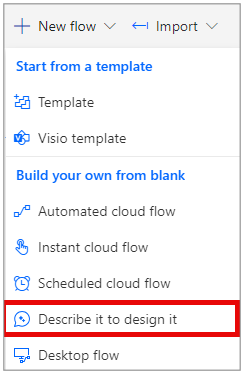
With the integration of Copilot in Power Automate, users can now leverage advanced AI capabilities to enhance their automation processes. Copilot assists in creating, managing and optimizing cloud flows by providing intelligent suggestions, automating repetitive tasks and offering insights to improve efficiency. This integration not only simplifies the automation experience but also enables users to achieve more with less effort, making it an invaluable asset for both novice and experienced users.
Using Copilot in Power Automate Cloud Flows
To start utilizing the capabilities of Copilot while building a Power Automate cloud flow, proceed as usual but choose the “Describe it to design it” option.
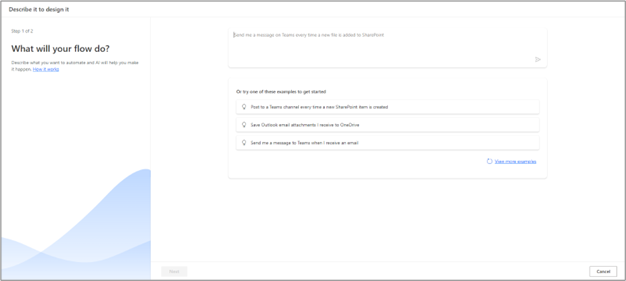
This selection will prompt the following window to appear, allowing you to begin interacting with Copilot to get your new flow started. Copilot even offers some examples that you can shuffle through to help you get started via the “View more examples” button.
After you have entered the description of what you would like this cloud flow to do, Copilot will begin presenting you with suggestions to help you get started making any flow you dream a reality.
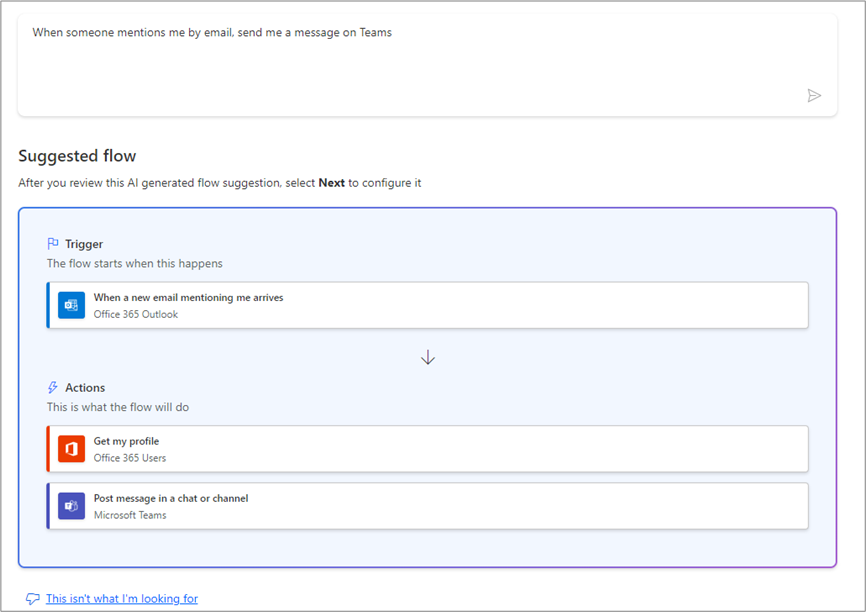
If you deem Copilot’s suggestion to be insufficient you can select “This isn’t what I am looking for”. This will allow you to exit the Copilot creation process and begin creating a flow from blank or by leveraging a premade template instead. After you have given the suggested cloud flow a review select “Next” to configure the necessary connections that correspond to the different flow actions and create your new workflow.
Copilot does not only allow you to use natural language to create workflows but to edit flows and gain insights on them as well. Once you have begun creating a Power Automate cloud flow you can interact with Copilot directly within the *flow designer by selecting the “Copilot” button from the ribbon:

*Copilot capabilities can only be leveraged within the “New Designer.”
This will cause the Copilot chat window to appear on the right-hand side so you can interact with Copilot. When making edits to a flow, the conversation is very similar to the creation process. Start by outlining what you would like the update to do, and Copilot will make the change right before your eyes. It can also be leveraged to quickly gain insights on the current flow in the event you need to make an update to a flow you are not familiar with. Prompts such as “Summarize this workflow” or “Help me to understand this workflow” allow you to quickly gain an understanding of complex cloud flows, making it easier than ever to quickly jump into and update an existing automation.
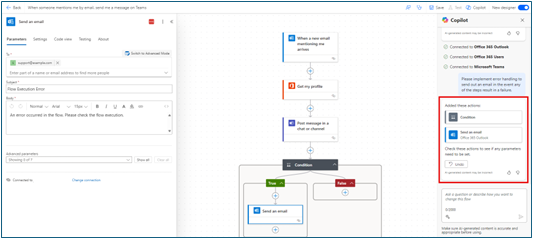
The power of Copilot does not stop at cloud flows; it even expands beyond to Power Automate Desktop flows. A Power Automate Desktop flow allows users to automate repetitive tasks on their desktop or on a virtual machine (VM). This can be achieved by recording user actions such as mouse clicks or implementing keyboard inputs to create a bot that can perform the same task automatically. Similarly to Power Automate cloud flows, you can utilize copilot to help you create and edit desktop flows in the same fashion, leveraging your natural language to bring your ideas to life.
Copilot not only allows you to create, edit and gain insights on the flow you are currently working on but also enables insights from the “Desktop Flow Activity” tab within Power Automate. These insights allow you to ensure your business is achieving operational excellence and that the automations you have created are performing reliably and as expected.
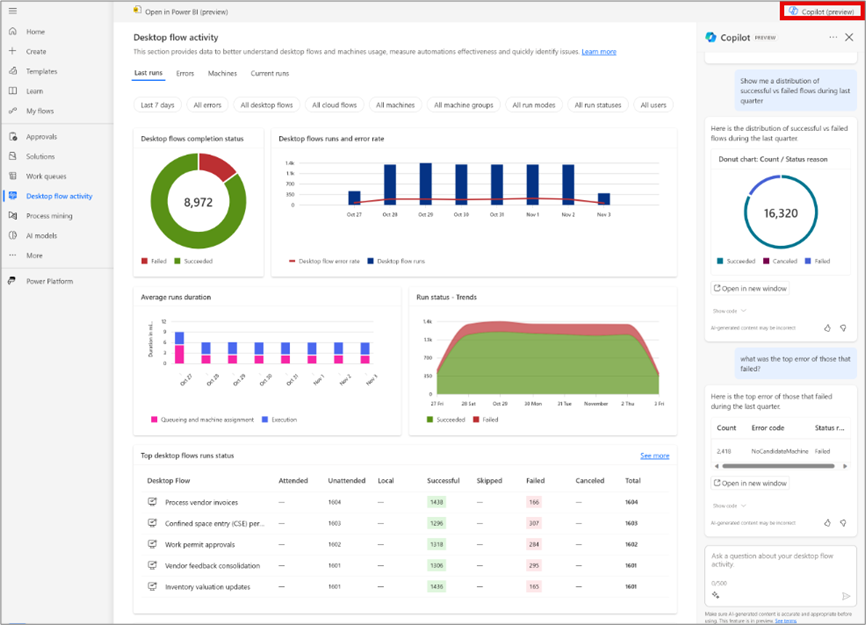
Once inside the “Desktop flow activity” tab you will be greeted with data pertaining to previous desktop flow runs, errors that may have appeared in desktop workflows, statuses of machines that are being used to leverage these desktop flows and data on any workflows that are currently running. To begin interacting with Copilot, select the “Copilot (preview)” button in the top right-hand corner of the screen to expand the chat window on the right side of your screen.
You can begin asking questions such as “show me a distribution of successful vs failed flows during the last quarter.” Copilot will then answer your prompt as well as provide you the option to continue the conversation in another window if preferred. You can also manipulate the output format of your queries as well such as taking the same prompt but providing more details to the desired output such as “show me failed vs. succeeded flow run distribution during the last quarter as a bar chart” to get your insights in the most valuable way for you and your organization.
Example 1 – “Show me failed vs. succeeded flow run distribution during the last quarter.”
Example 2 – “Show me failed vs. succeeded flow run distribution during the last quarter as a bar chart.”
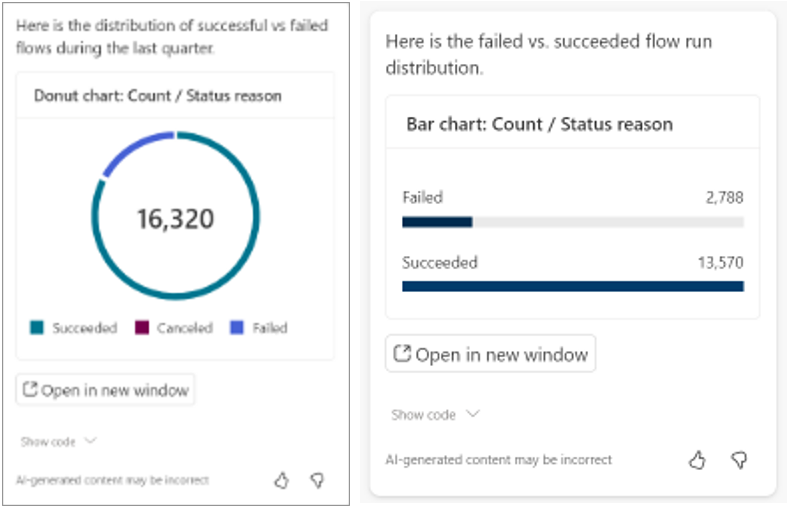
Finally, Copilot can help you better understand your organization’s processes more clearly with Copilot in Process Mining. Power Automate process mining allows you to collect data from different systems, map out the flow of processes, and create visualizations to identify opportunities and actionable insights to improve those inefficient processes. These improvements will lead to reduced bottlenecks, costs and improvements to overall efficiency – all driven by your organization’s data.
Copilot can be leveraged within the process mining capability of Power Automate to help provide recommendations in regards to schema updates or new automations, surface insights derived from your processes or even just answer general questions that end users may have about their organizations processes.
To have Copilot assist in the data ingestion piece, you can do so by creating a new process and selecting “Import Data” from an “Azure Data Lake.”
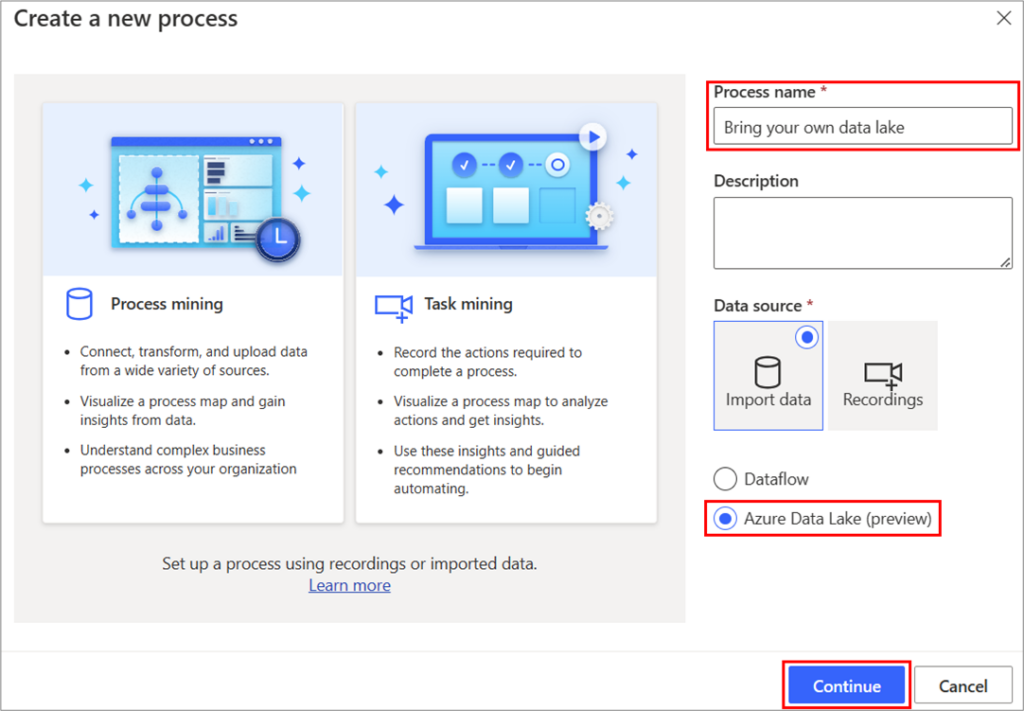
After configuring the connections, you will be brought to a mapping screen; here is where you can interact with Copilot for suggestions on how to best map the data in this new process. Once the new process has been created, you can then utilize Copilot to generate insights on the new process, recommendations for improvement, as well as general questions for those who may be tasked with updating a process they previously have not worked on. This functionality is available in both the web and desktop app versions of the Power Automate process mining capability.
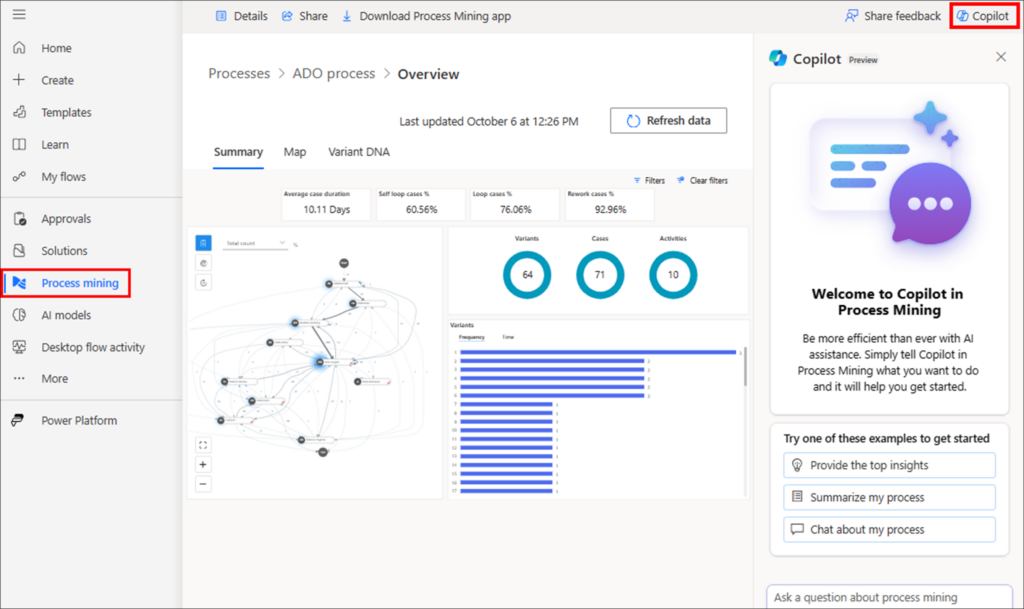
Copilot’s integration with Power Automate, spanning both cloud and desktop flows, revolutionizes the way businesses approach automation and process optimization. By utilizing natural language inputs, Copilot simplifies workflow creation and editing while offering deep insights and actionable recommendations. From monitoring desktop activities to harnessing the power of process mining, Copilot emerges as a pivotal tool in driving operational excellence. Embrace this cutting-edge technology to streamline your processes, reduce inefficiencies and make data-driven decisions that propel your organization towards greater success. Together with Microsoft 365 Copilot for business, the future of automation is not just imagined but realized.
Contact Us
If you are inspired by Copilot’s capabilities in Power Automate and are eager to implement the Power Platform at your organization, please reach out to our AI Services Team.