I’ve written about Microsoft Planner and Tasks before, but let’s put it into more context with a concrete example like onboarding. The shift to remote work has occurred for more than a year now. It has created a need to access resources anywhere, anytime. Onboarding resources should be no different.
Planner makes it easy to track onboarding tasks for a specific individual. I think it’s worth noting; this is a “project first” approach to tracking the tasks. What I mean is, the plan captures all tasks related to onboarding a specific person. A large organization that is onboarding more than ten people a week may present challenges for those involved. There are many plans to monitor and see in the plan list, even with the “My Tasks” view on the Planner site. Another approach is to have a workflow that sends tasks to the various parties involved.
Steps:
- For help on creating a plan and learning about Planner’s features, refer to my previous blogs—Easily Manage To-Dos with Tasks in Microsoft Teams and Office 365 Task Management: What You Already Have at Your Fingertips
- Create a plan that will be used as a template. This plan should be flexible enough to accommodate most of your scenarios
- Create a copy of the plan
- Invite the folks involved to it and assign tasks appropriately
- Assign due dates for tasks based on when the new hire is starting
Because Planner can show a person all their tasks across all plans, the folks doing the work (like IT setting up the laptop) will see all the tasks they need to accomplish for all onboardings. This can help them better plan and avoid bottlenecks.
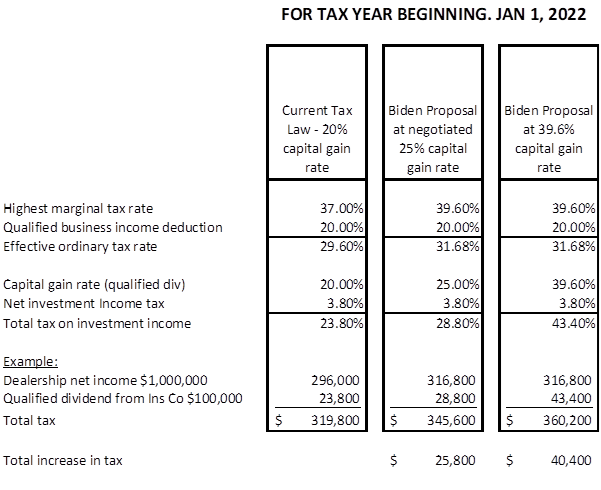
Labels can make it easier to identify types of tasks. A filter can be used to see the tasks in various ways. For example, labels could be created for each department responsible for the task, such as IT or HR. Another approach could be for labels to be created for remote VS in office hires as some tasks won’t be relevant to remote workers and vice versa.
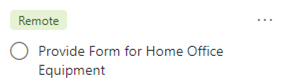
The schedule view will help make sure things like vacations, and other times folks are out of office won’t cause issues with timing.
Managing the Lifecycle:
Creating collaboration areas is great, but it’s essential to keep in mind what happens after it is done. Once someone has been onboarded, the plan should be deleted.
Automation:
Power Automate is a great tool to build automation quickly. There are many templates for automation that exist, either made by Microsoft or the Power Automate Community. If you want to build your own, there are three triggers available for Power Automate and Planner:
- When a new task is created
- When a task is assigned to me
- When a task is completed
Other triggers can interact with Planner, such as when a new email arrives in a shared mailbox. A new Task could be created or updated with additional information.
Technology and Digital Transformation Services



